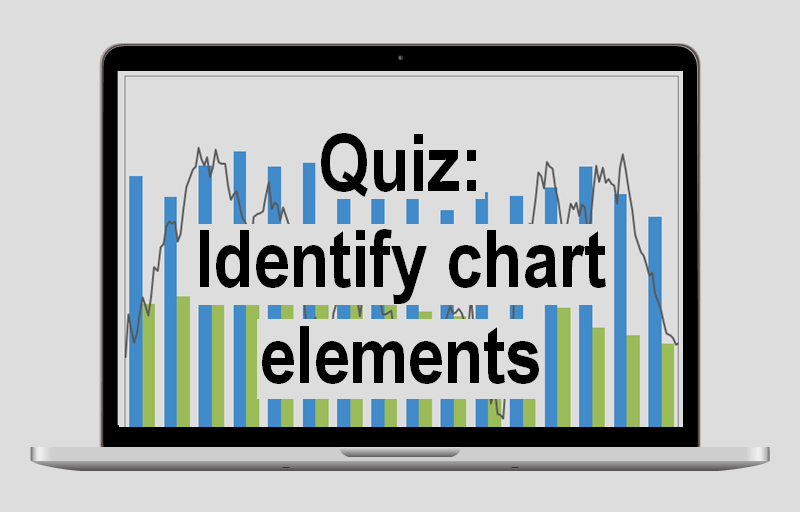
So, in this quiz, we ask you to identify key elements of an Excel chart and ask you to identify them. Of course, we did not include every chart item. However, there are a lot of them.
Keep in mind, every question has an image. Moreover, we use red callouts to showcase each question. Therefore, make sure you are able to see images on your computer.
Take this quiz to identify key elements of a chart
This quiz contains twelve questions. To pass this quiz, you need a score of 75 or higher.
Click on the start button below to take the quiz. Good luck!
Success?
So, did you pass the quiz? If not, then give it another shot. Remember, we shuffle the same questions on this quiz.
If you need assistance understanding chart elements, then click on the button below. However, we suggest you take the quiz first.
Quick glance of a chart
Below is a quick glance of the chart we use in the quiz. As with the quiz, the key elements are highlighted in red. Hopefully, you took the quiz before you viewed this chart illustration.
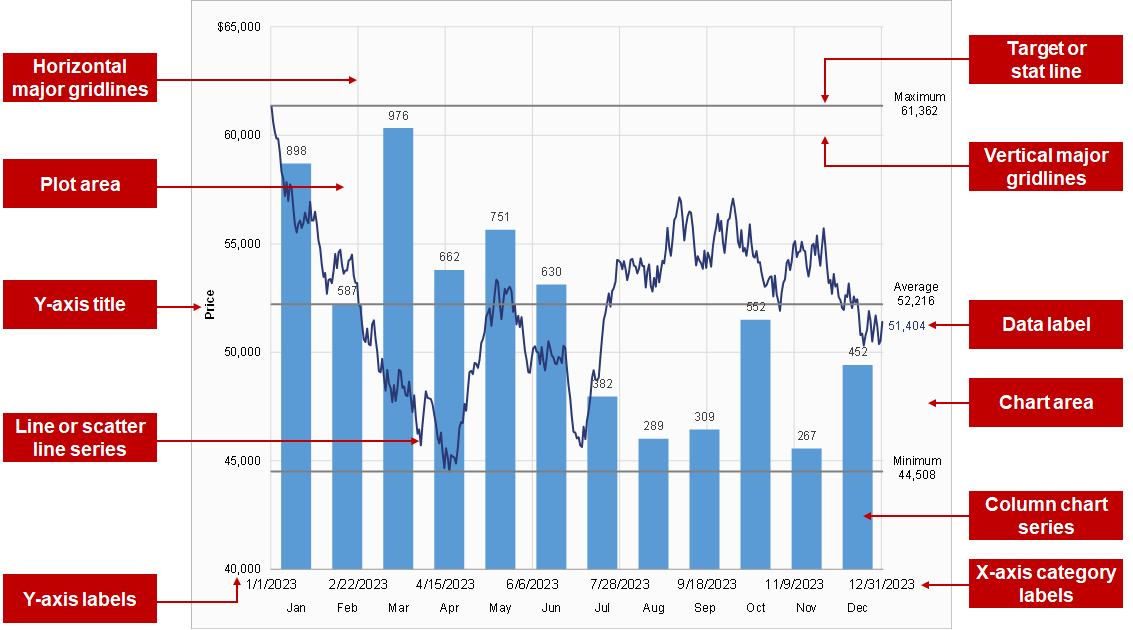
Related
Click on the button below to take some of our other quizzes.
Questions
If you have any questions, then feel free to contact us at support@exceleffects.com.
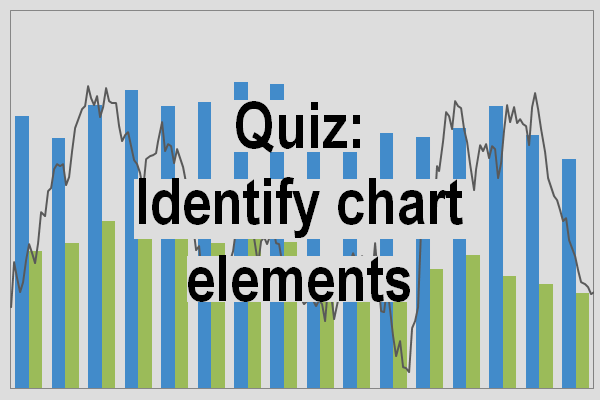
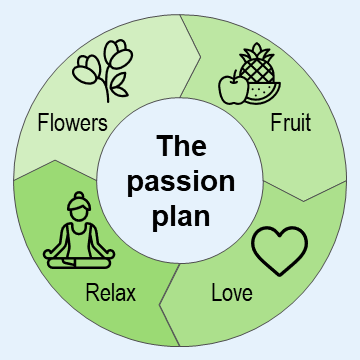
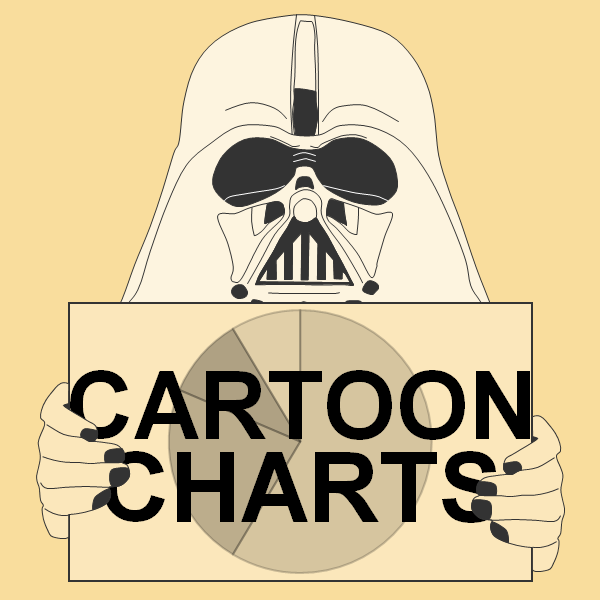
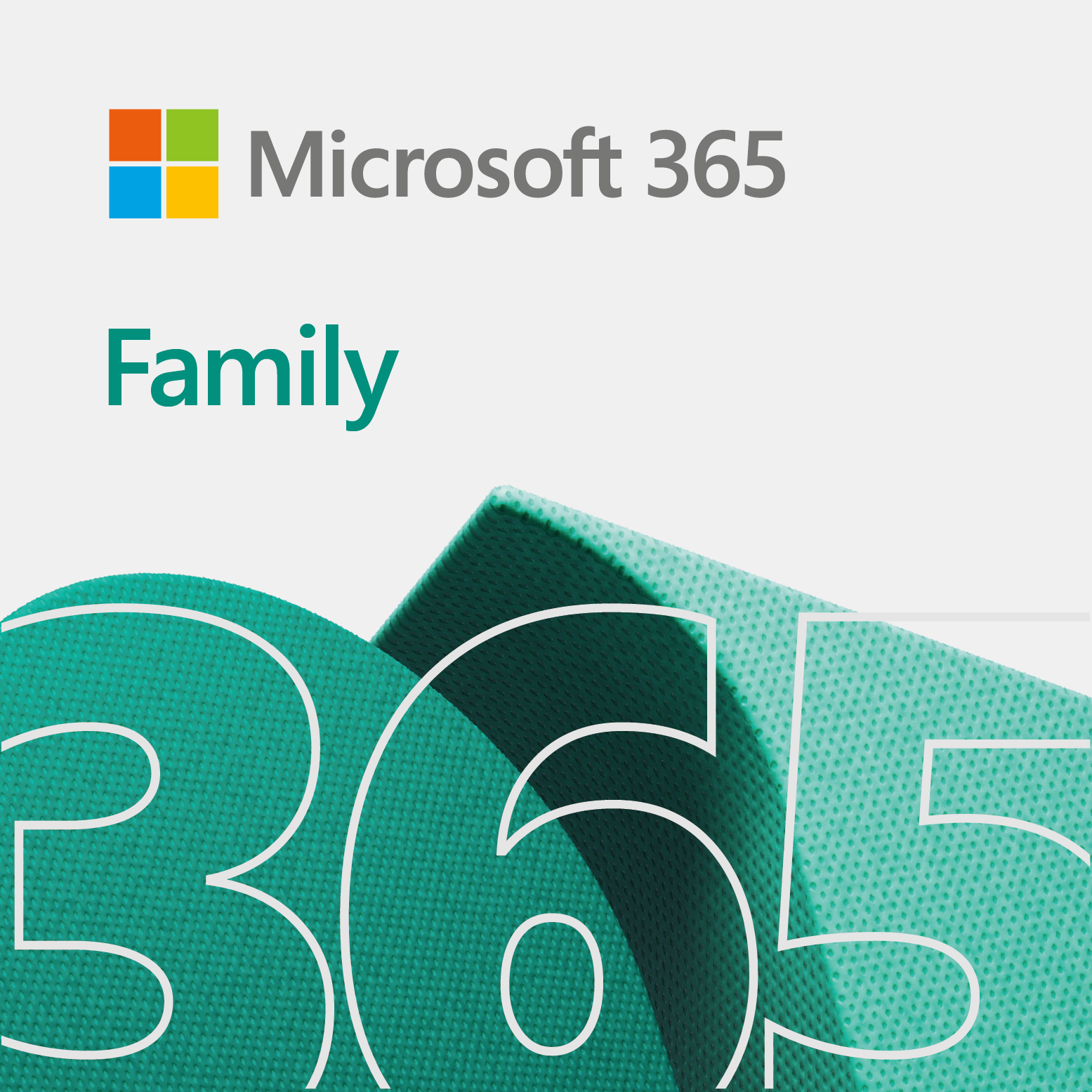





ChatGPT shapes quiz - Excel Effects
June 25, 2024 at 10:27 am[…] Identify key elements of Excel chart quiz […]