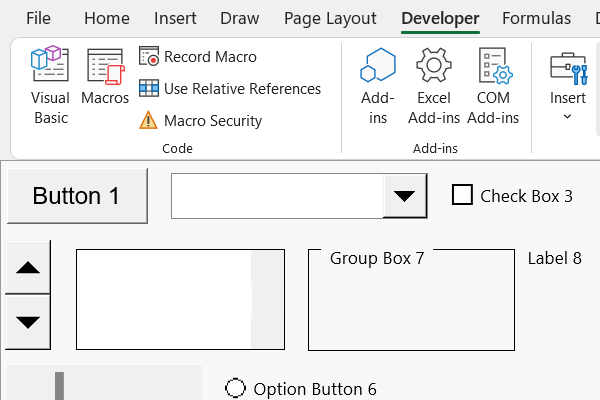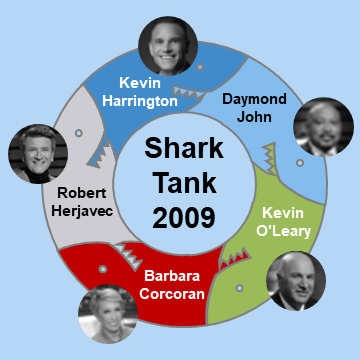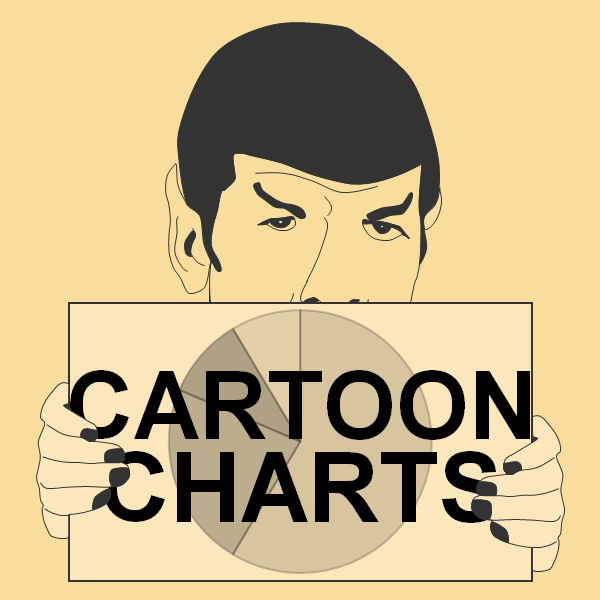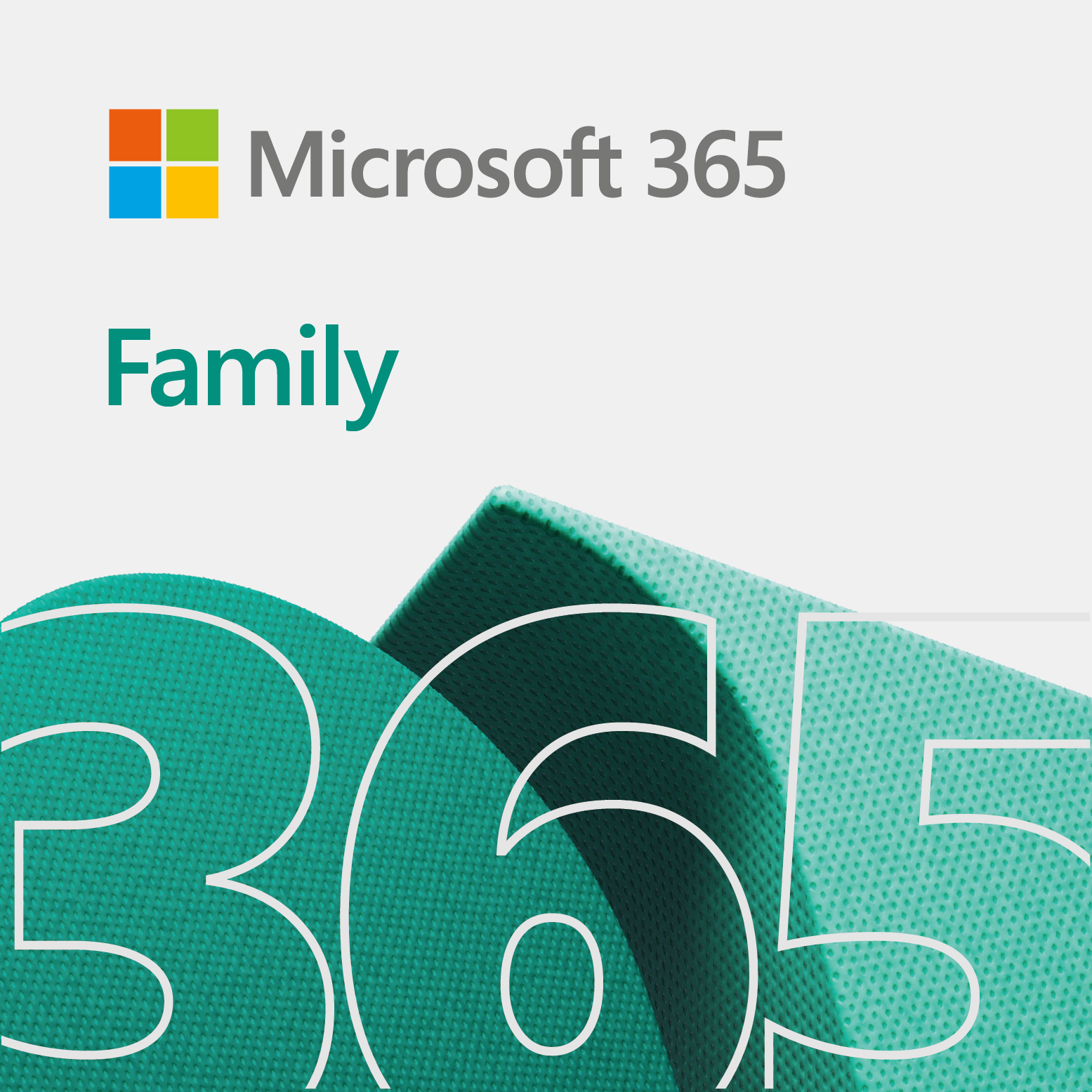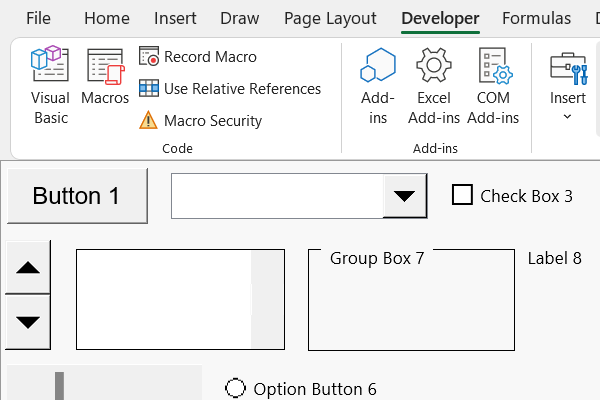
Developer ribbon in Excel
The developer ribbon (or devbar) in Excel allows you to create code, add more features, insert controls, and work with data. We use the devbar to create dashboards. Overall, these tools help us improve the user experience.
How to show developer ribbon in Excel
Now, you may not see the devbar when you start Excel. Particularly, for the first time. Therefore, follow the quick steps below to show the devbar.
Keep in mind, we perform these steps on a PC, using a two button mouse.
- Right-click on the main toolbar, at the top of Excel window.
- From the shortcut menu, click Customize the Ribbon…
- Under Excel options, select Customize Ribbon on the left sidebar.
- On the right-side, select Main Tabs under Customize the Ribbon.
- Under Main Tabs, click the Developer option.
Oh, we have a video on this. Check it out here… Show devbar in Excel.