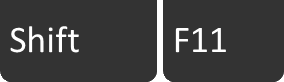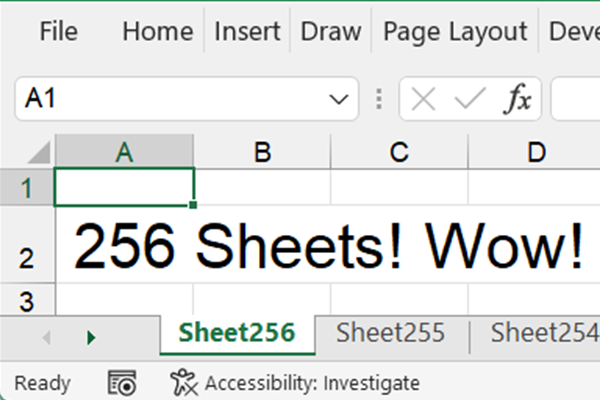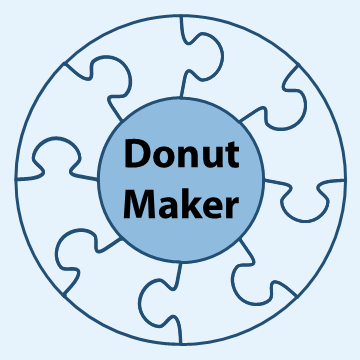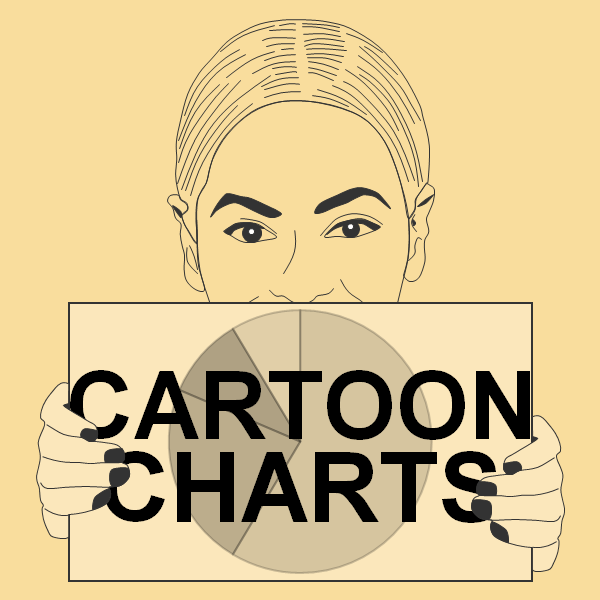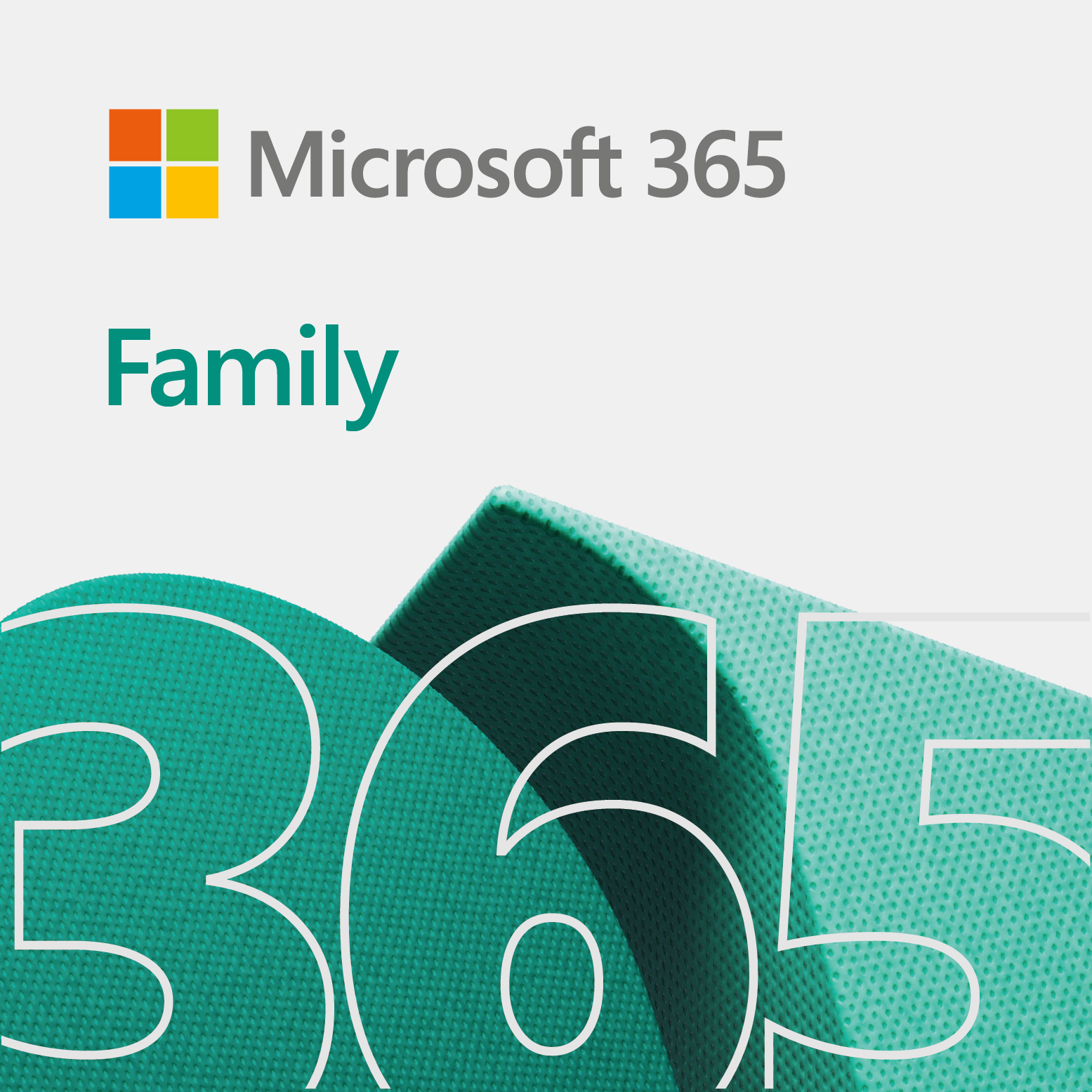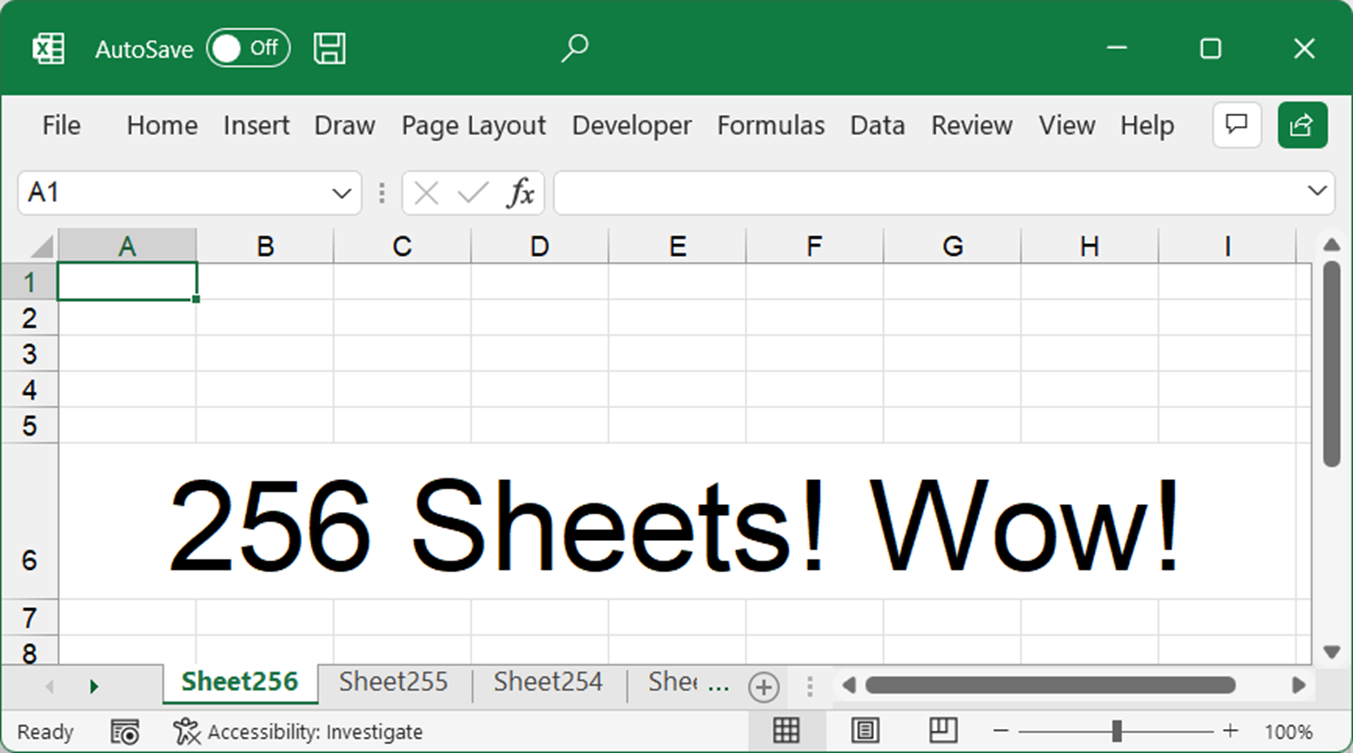
This quick tip shows you 3 ways to insert a worksheet in Excel.
Steps to insert a worksheet in 3 ways
Below are 3 ways you can insert a worksheet in Excel.
Method 1
Firstly, in method 1, we use the main menu and ribbon to insert a sheet.
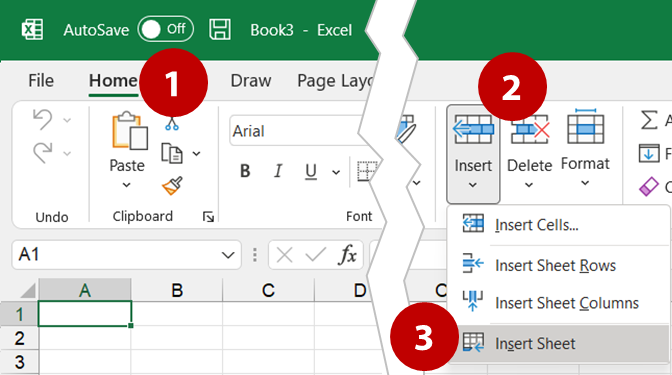
- Click Home from the main menu. Hence, the Home ribbon appears.
- Under the Home ribbon, select Insert from within the Cells group. This will show a dropdown menu with insert options.
- Lastly, select Insert Sheet from the dropdown menu.
So, there you have it. A new sheet in Excel. This method kind of seems like the long way. For example, in Excel 2003, all you had to do is select Insert…Worksheet from the main menu.
Therefore, let us see if we can make this process a little quicker for you.
Method 2
Secondly, in method 2, we use the shortcut menu for the bottom tab to place a new sheet.
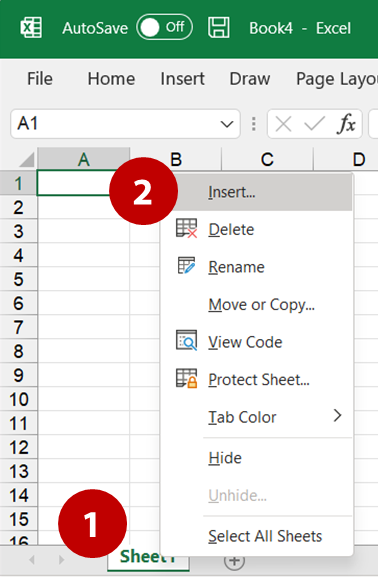
- At the bottom of your Excel sheet, right-click on one of the tabs. A shortcut menu appears.
- From the shortcut menu, click Insert… Afterwards, the Insert dialog box opens.
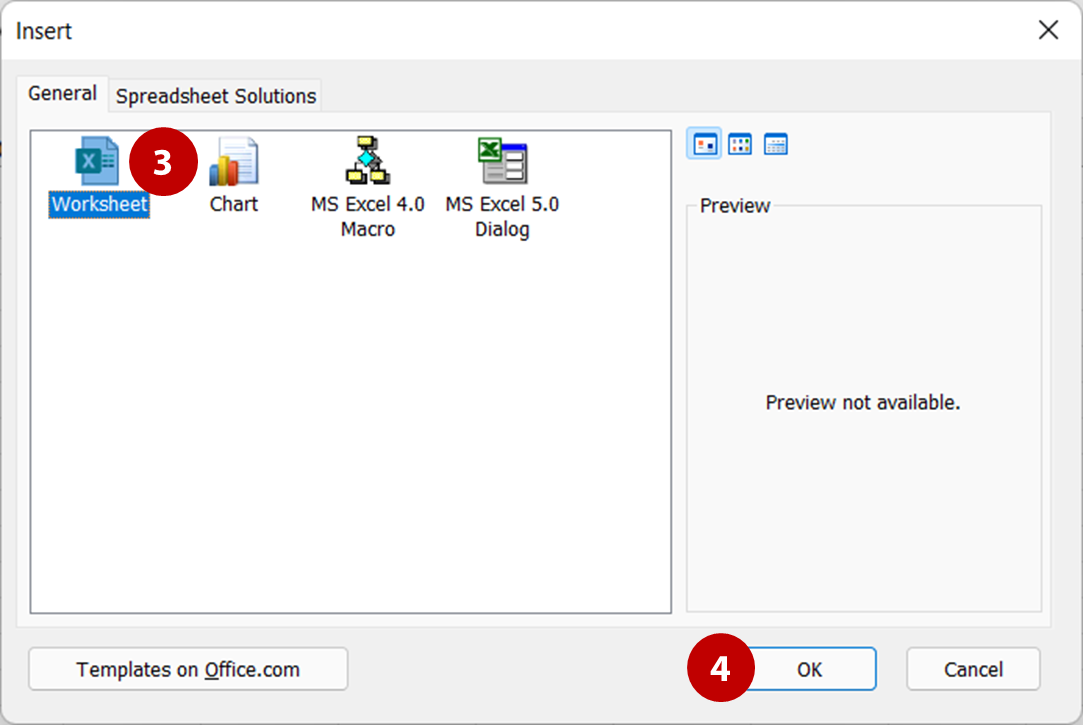
- Under the General tab of the Insert dialog box, select Worksheet.
- Click OK.
As a result, a new tab appears in your workbook. Now, it is time for the most quickest method. So, do not blink on this one.
Method 3
Finally, method 3 gives you the quickest way to insert a new sheet in Excel.
Simply press Shift + F11 (Shift F11) from your keyboard to insert a new sheet.