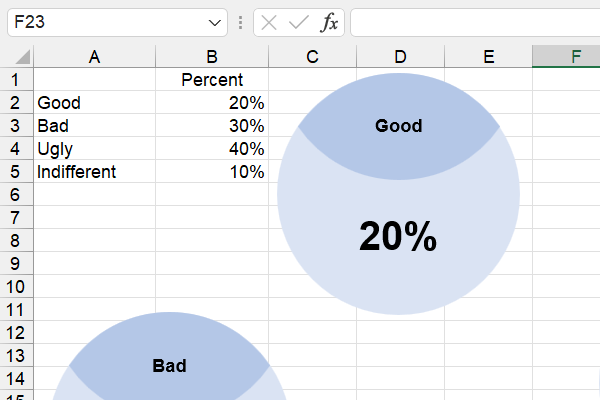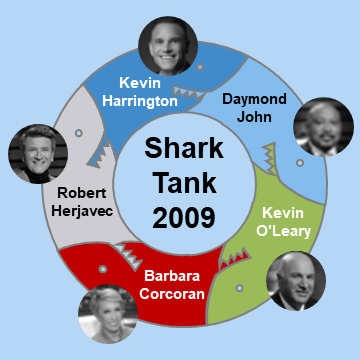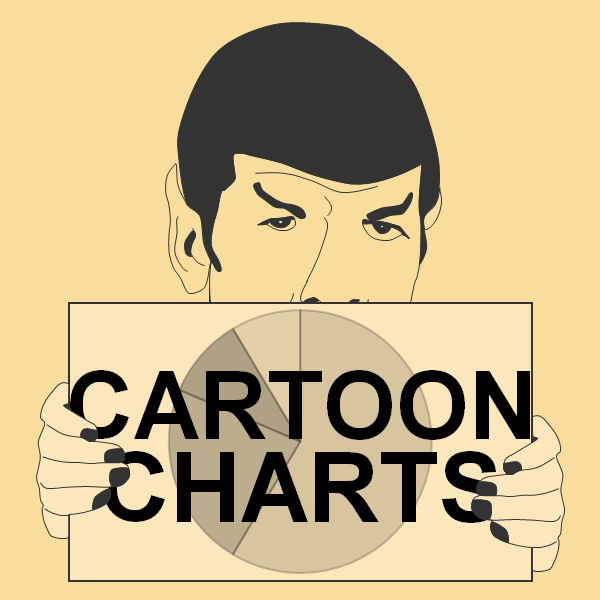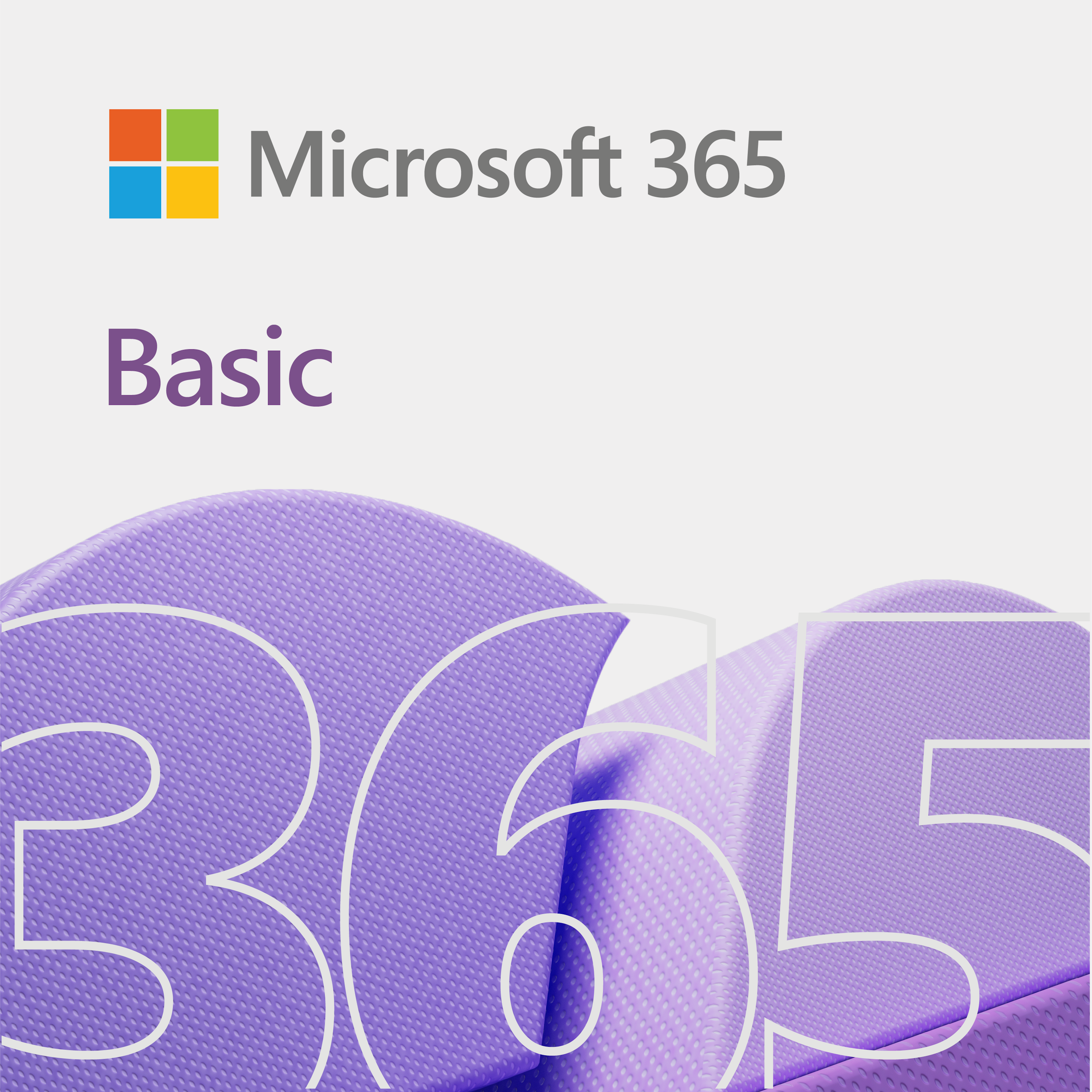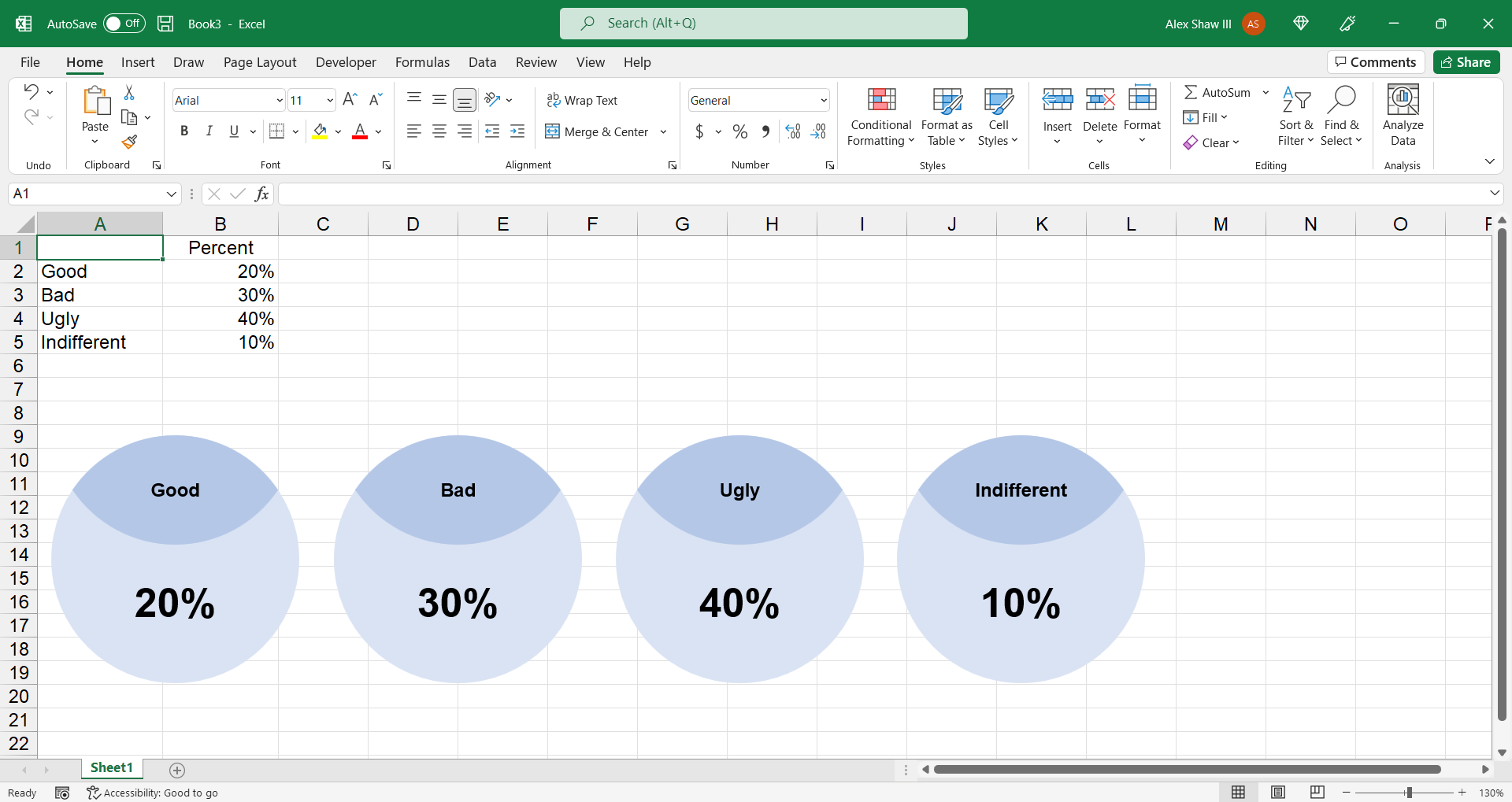
This quick video tip shows you how to link cells to fancy balls in Excel.
Those balls look good! Just imagine what you had to do in the old days to accomplish this task.
Link cells to fancy balls
So, what we want to do is have a set of balls update when we update a cell. Overall, it is a create way to show differences in data. Although the balls are kind of fancy, you can take it up a notch. For example, if you are comparing countries, then maybe put a photo of the country in the ball.
Well, we think the way we did it is great. Now, the balls may be too big. But, whatcha gonna do, right?
In any case, imagine what kind of dashboards you can create with this knowledge? Plus, we did not use any macros.
The video
Below is a video showing you how to link cells to balls in Excel. Good stuff!
Notice how we create copies of the balls in Excel, by holding the Ctrl key and moving the ball with the mouse. Now, Shift Ctrl will keep the balls in line with each other.