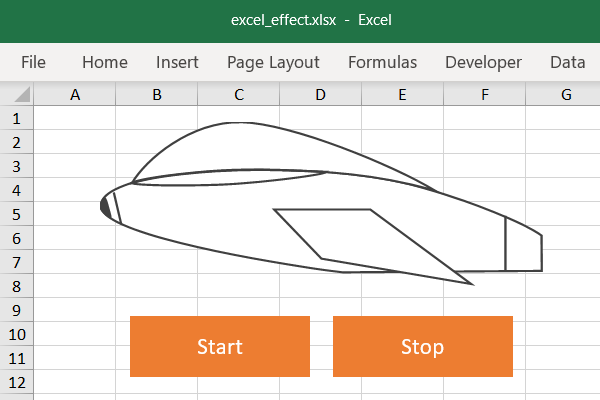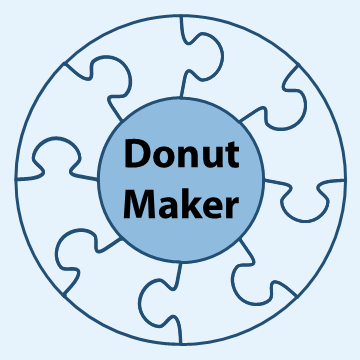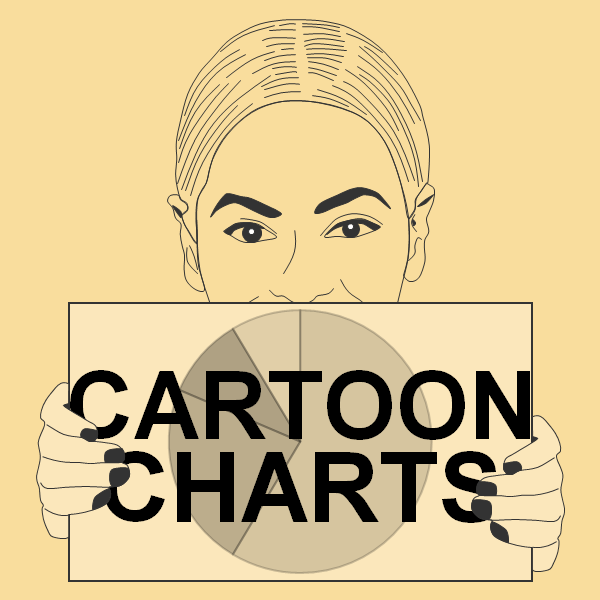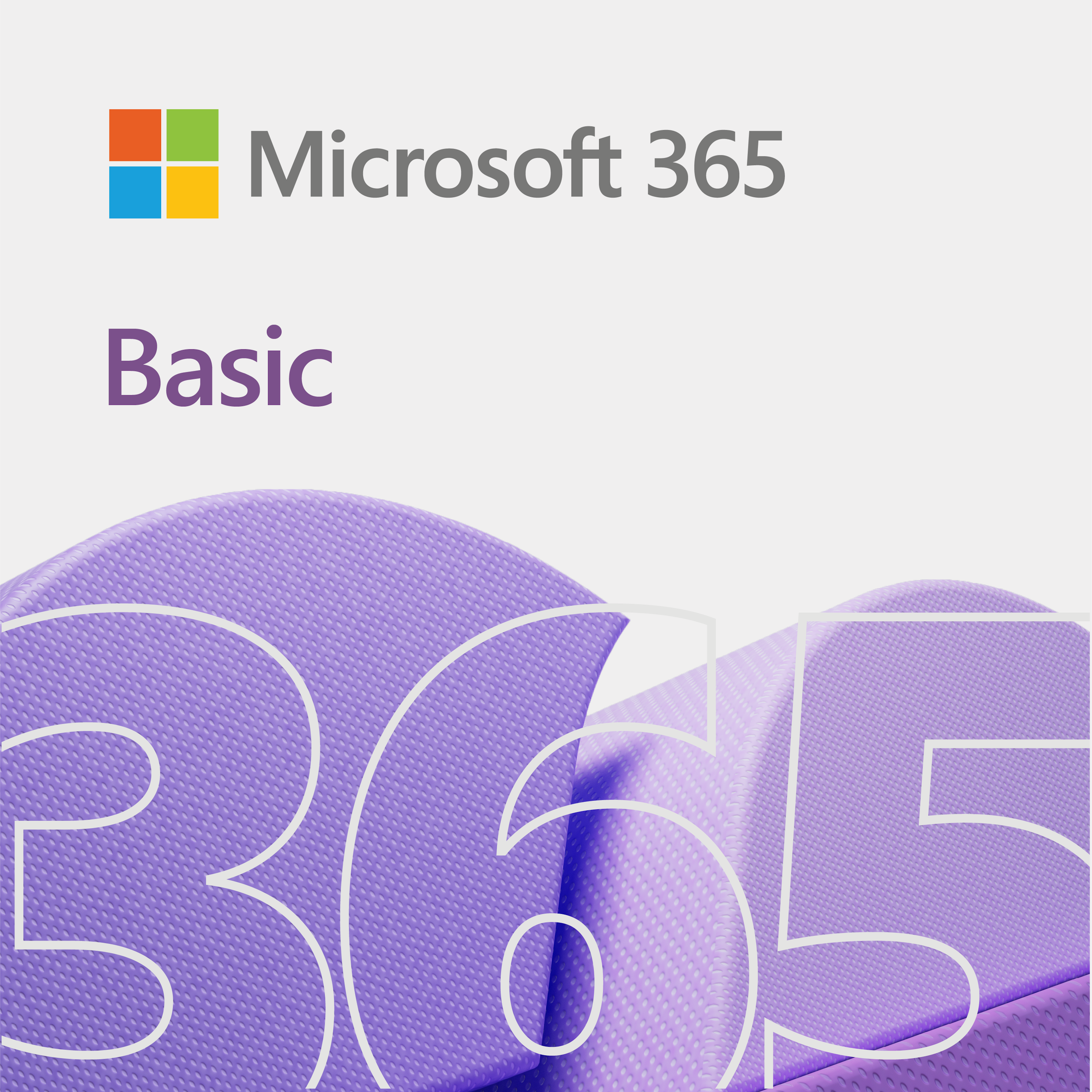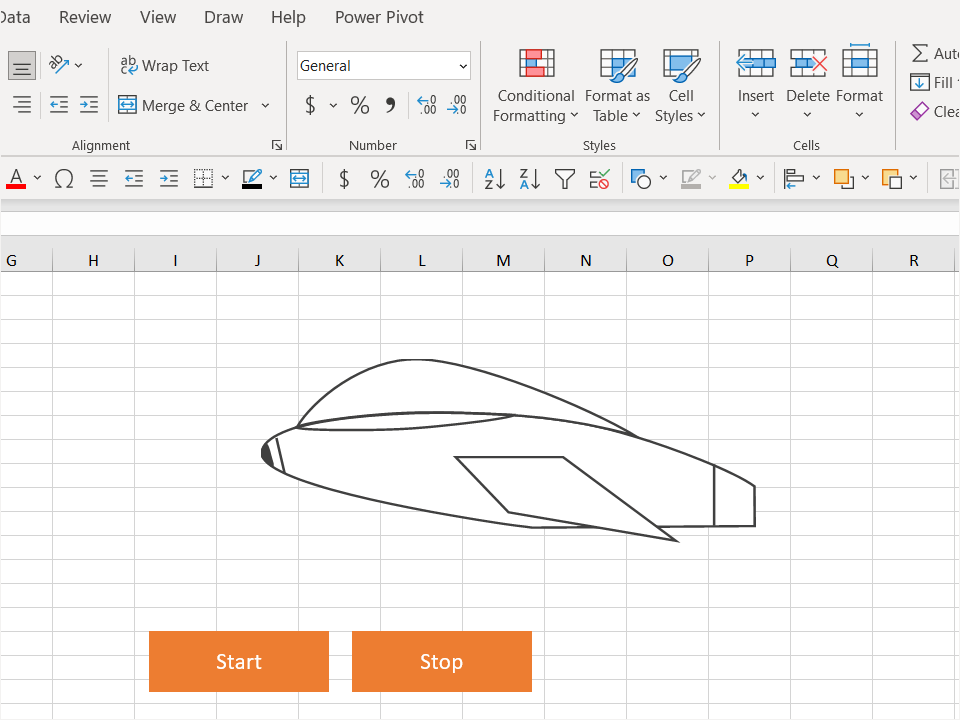
Excel Effect – Using Microsoft Excel (or Excel) to create great things.
Showing off the Excel effect
This page shows you some of the great things that we do in Excel. Moreover, it will inspire you to create Excel effects of your own. Now, these examples will be either in video form or an image.
The flying spaceship
The code
Here is the code for the spaceship demo.
Public scrWidth As Single 'screen width
Public shipHeight As Single 'spaceship height
Public shipWidth As Single 'spaceship width
'GameElements
' Define game elements
' Note: Use Private keyword for Type declarations within
' a class module
Private Type GameElements
x As Single 'horizontal position
y As Single 'vertical position
height As Single 'height
width As Single 'width
End Type
Sub End_Program()
Shapes("objSpaceshipRTL").Visible = msoFalse
Shapes("objSpaceshipLTR").Visible = msoFalse
Shapes("objSpaceshipRTL").Visible = msoTrue
End
End Sub
Function Pause(numberOfSeconds As Variant)
On Error GoTo Error_Goto 'in case an error occurs
Dim pauseTime As Variant 'pause time
Dim startTime As Variant 'start time
Dim elapsed As Variant 'elapsed time
pauseTime = numberOfSeconds 'set pause time
startTime = Timer 'get current time
elapsed = 0 'initialize elapsed time
Do While (Timer < startTime + pauseTime)
elapsed = elapsed + 1 'increment elapsed time
If (Timer = 0) Then 'check timer
'Crossing midnight
pauseTime = pauseTime - elapsed 'decrement pause time by elapsed time
startTime = 0 'reset start time
elapsed = 0 'reset elapsed time
End If
DoEvents 'allow time for other operations
Loop
Exit_Goto:
On Error GoTo 0
Exit Function
Error_Goto:
Debug.Print Err.Number, Err.Description, Er1
GoTo Exit_Goto
End Function
Sub sbtnStart_Click()
scrWidth = Application.ActiveWindow.VisibleRange.width 'assign width of visible range
shipHeight = Shapes("objSpaceshipRTL").height 'assign ship's height
shipWidth = Shapes("objSpaceshipRTL").width 'assign ship's width
Shapes("objSpaceshipLTR").Visible = msoFalse 'hide left-to-right ship
Shapes("objSpaceshipRTL").Left = 823 'set left (x) position of ship
Shapes("objSpaceshipRTL").Top = 112.5 'set top (y) position of ship
Start_Flight
End Sub
Sub Start_Flight()
'Debug.Print Shapes("objSpaceshipRTL").Left
'Debug.Print Shapes("objSpaceshipRTL").Left
'Debug.Print scrWidth
'112.5
'2.25
Debug.Print d
Shapes("objSpaceshipRTL").Visible = msoFalse
Shapes("objSpaceshipLTR").Visible = msoFalse
For yPos = 112.5 To 2.25 Step -0.25
Next
Do
For xPos = 823 To 0 Step -3
Shapes("objSpaceshipRTL").Visible = msoTrue
yInc = Int(1 * Rnd * 2)
If (yInc = 0) Then
yPos = Shapes("objSpaceshipRTL").Top + 1
If yPos > 112.5 Then yPos = 112.5
Else
yPos = Shapes("objSpaceshipRTL").Top - 1
If yPos < 2.25 Then yPos = 2.25
End If
Pause 0.005
Shapes("objSpaceshipRTL").Left = xPos
Shapes("objSpaceshipRTL").Top = yPos
Shapes("objSpaceshipRTL").Visible = msoFalse
Next
Shapes("objSpaceshipRTL").Visible = msoFalse
For xPos = xPos To 823 Step 3
Shapes("objSpaceshipLTR").Visible = msoTrue
yInc = Int(1 * Rnd * 2)
If (yInc = 0) Then
yPos = Shapes("objSpaceshipLTR").Top + 1
If yPos > 112.5 Then yPos = 112.5
Else
yPos = Shapes("objSpaceshipLTR").Top - 1
If yPos < 2.25 Then yPos = 2.25
End If
Pause 0.005
Shapes("objSpaceshipLTR").Left = xPos
Shapes("objSpaceshipLTR").Top = yPos
Shapes("objSpaceshipLTR").Visible = msoFalse
Next
Loop
Shapes("objSpaceshipRTL").Visible = msoTrue
End Sub